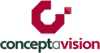Video is versatile
Video is an extremely versatile media. Video footage can be edited in an unlimited number of ways, which can be both exciting and daunting.
In this lesson you will learn the most popular video formats that you can use for your own videos.
Video is never just video. There are a wide variety of formats you can shoot in, and many different ways to edit. For example, you can shoot live action video and add animated elements in the edit. Because there is no limit to what can be achieved, video is a truly versatile medium and there is no end to the creative choices available.
Piece to Camera
This involves a person (the “talent”) presenting directly to camera: looking straight into the lens. It can be shot in front of a green screen if desired.
This is an excellent choice of format if the goal involves building rapport. When the presenter speaks directly into the lens, it feels as though the presenter is making eye contact with the audience, and the parasocial effect may be heightened by taking this approach.
For best results, use a teleprompter (also known as an autocue). A teleprompter is a device that is fixed to the camera lens, and it projects your script directly onto the lens. This allows you to read your script while maintaining eye contact with the lens. There is then no need to memorise the script, so you can focus on your performance and not need to think about what to say, next.
If you shoot on a smartphone or tablet, you can use teleprompter software: so you won’t need to attach a separate piece of equipment to your device. If recording a video using your computer’s webcam, you can also use software or access a website which provides this functionality – such as Cueprompter, which is free and easy to use.

Interview
An interview format is a classic way to get an expert’s opinion or a deeper insight, and the talent appears natural because they are answering questions: not reading from a script.
For best results, the interviewees’ eyeline should be with the interviewer. That is, the interviewer and interviewee should make eye contact with each other, with the camera to one side. For this reason it is best to have the interviewer sit to one side of the camera.
In this format, it is unusual to include the interviewer’s questions in the final video. Therefore, it is important that the interviewee addresses the question within their answer, so that the answer is contextualised and will stand alone without the audience needing to hear the question. For example, if the question is “How long have you worked in quantum physics?” the answer should be “I have worked in quantum physics for thirty years” rather than “Thirty years”. Without the context, the answer will make little sense to the audience.

Vox Pops
This is a similar format to the interview, except for a few differences. In vox pops, the interviewee should answer with short responses, so that in the edit you can combine everybody’s short responses into one video clip. Vox pops are generally punchier than interviews, and the purpose is to get the sense of an experience. Vox pops are an effective way to interview multiple people in one place. Questions like “tell us what you think of…” can lead to dynamic answers. When selecting people to appear on camera, aim for people that appear enthusiastic and unafraid of being on camera. Here’s an example of a vox pops video we produced, in which we interviewed people on the streets of Sydney about their healthcare.
You may want to use this format if you are shooting an event. For example, you can interview people after the event concludes and ask a situational question such as “tell me what you thought of today’s event”.
Q&A
Typically, this format involves a panel of experts and a moderator, discussing current affairs. This is a good format for showcasing different views and opinions, and because the answers are not scripted, the responses can be dynamic and interesting for your audience.
This format can require a lot of organising in terms of lining up schedules of the talent, and dressing the set so that the background is appropriate for the video.
A Q&A can be captured at a conference, and the audio from the Q&A could potentially be used for a radio spot or a podcast. If you shoot this footage however, think carefully about microphone placement: you would want to capture high-quality audio of every speaker if possible. This may require one microphone per person, or a wireless microphone that is passed around to each speaker.
The footage can be cut into shorter edits which can be used as promotion for the next event, or edited to feature a particular answer that may be of interest to the audience.

Animation
Animation comes in many forms such as 2D, 3D, motion graphics and stop-motion. Animation is an effective way to visually explain complex ideas or to demonstrate how something works, such as a process or a machine.
Animation can be combined with live action footage: for example while the talent is on camera, there can be an animation on screen demonstrating what is being said. The talent’s voice can be used as a voice over or the animation can appear alongside the talent.
Producing animation can take a very long time. It can be created from scratch (for example an animator hand-drawing the characters and environments), or can be created by using templated animation software: which is where the characters and elements are selected from a database and animated to create scenes. Another option is to purchase illustrations, rig them and animate them using software such as Adobe Illustrate.
In animation the pre-production phase is arguably the most important phase, because to make changes to an animation can take a lot of time (and therefore add to the budget).
Animation does not have to be stand-alone: you can combine animated sequences with live action footage you’ve shot. For example, in your video you can have a person on camera (a “piece to camera”) and then cut to an animated sequence demonstrating how a piece of machinery works. In this example, the talent and the animation share the screen together.

Green Screen
This involves a person or object being shot in front of a green screen. The idea behind this is that the green colour of the screen is such a unique colour, that nothing else in the frame is the same colour. Therefore, you can remove the background from the subject. When the footage is edited, the editor picks out the green of the green screen, and anything in the footage which matches this colour, gets removed.
By doing this, you now have a “clean” cutout of your subject and can effectively place them in any environment. For example, you can drop in a background video of outer space so it looks as though the talent or object is floating in space.
Below is an example, which demonstrates how the footage looked when we originally shot it, and then you can see how the final video came together. In the edit, we manipulated the talent so that they shrunk, grew larger, stood on a stage, etc.
Using a green screen can be quite technically complicated, but it gives you far more scope in your editing.

After the shoot we imported the footage into Adobe After Effects and keyed out the green background. By removing the background, we were then able to manipulate the footage in any way we wished. In the final video (below) you will see some of the many effects we performed: such as changing the size of the talent, changing the background, placing animations over the top of him, incorporating 3D animation, etcetera. The possibilities with green screen are endless. The tradeoff is that the set up of the green screen – including lighting it – can take longer and the editing takes longer, too.